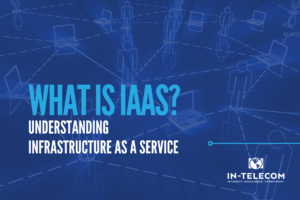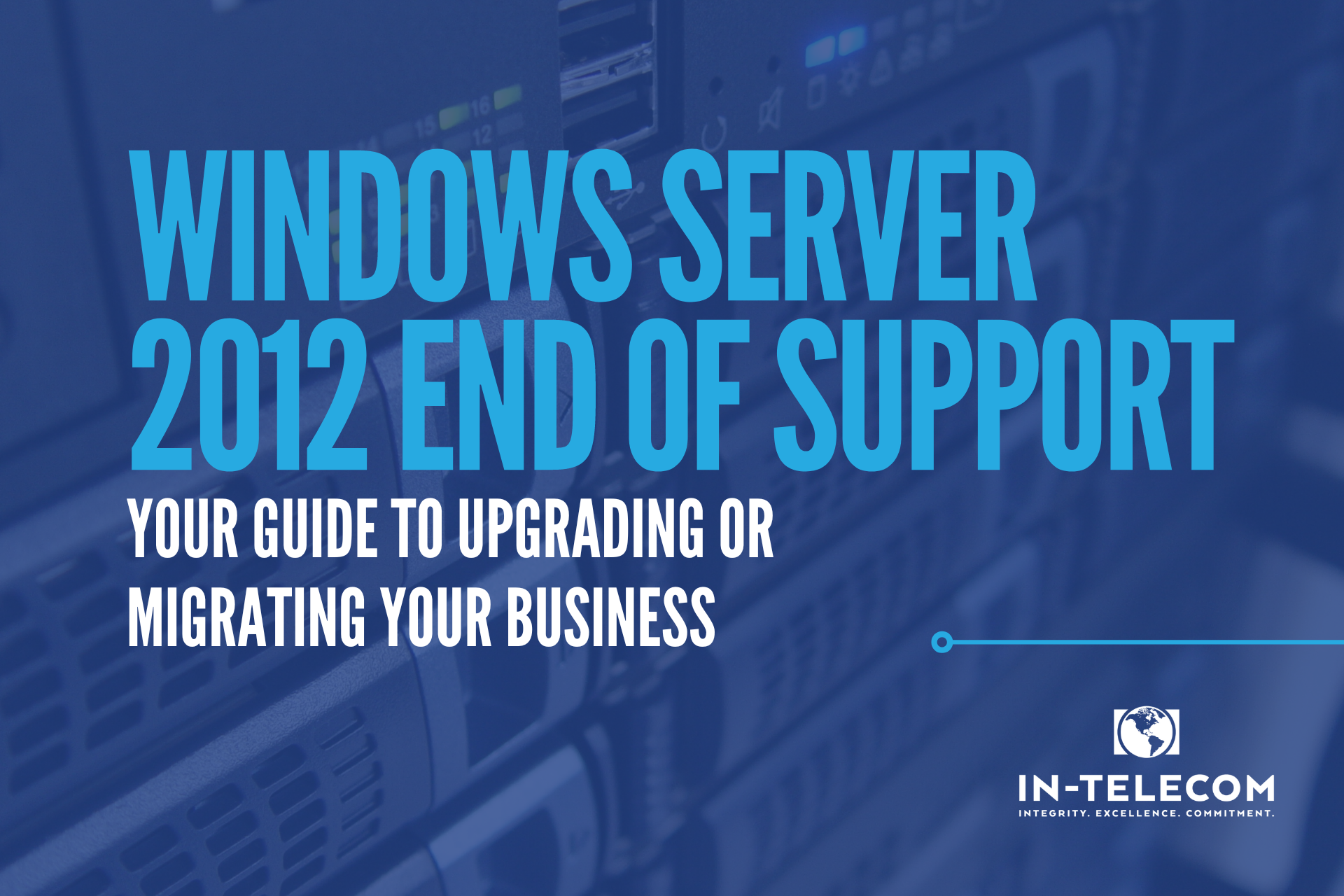
Windows Server 2012 was a popular server operating system released by Microsoft in 2012. However, on October 10, 2023, it will officially reach its end of life, meaning that Microsoft will no longer provide technical support, bug fixes, security updates, and other related services for the product. This can have significant implications for organizations still running Windows Server 2012, as they may become vulnerable to security threats and unable to resolve technical issues.
Why You Should Upgrade Windows Server 2012 to a Supporter Version
Upgrading to a newer version of Windows Server or migrating to Azure is essential for organizations that want to continue receiving support and security updates after the end of the life of Windows Server 2012. Doing so will help ensure their systems’ security, resume operation, and provide access to the latest technologies and features.
Table of Contents
This blog post provides information and guidance on the end of life of Windows Server 2012 and the options available for upgrading or migrating to a supported version of Windows Server or Azure. This will help organizations to understand the importance of upgrading and the benefits of doing so and provide tips and best practices for a successful upgrade.
What Does Windows Server 2012 End of Life Mean?
End of life refers to when a manufacturer no longer supports a software product. The manufacturer will stop providing technical support, bug fixes, security updates, and other related services for the product. Running software that has reached the end of life can pose a significant security risk, as the software may contain known vulnerabilities that cybercriminals can exploit.
Windows Server 2012 Extended Support Period
After Windows Server 2012 reached the end of support on October 9, 2018, Microsoft extended support for an additional five years to allow customers to upgrade to a supported version of Windows Server. This extension provided customers with access to security updates and critical bug fixes but did not include any new features or product improvements.
What Happens if You Don’t Upgrade Windows Server 2012?
Organizations that continue to run Windows Server 2012 after its end of life on October 10, 2023, will no longer receive technical support or security updates from Microsoft. This can make their systems more vulnerable to security threats, and they may experience difficulties resolving technical issues. Additionally, running outdated software may make it more challenging to integrate with new technologies and services and limit their ability to take advantage of new features and capabilities.
Upgrading to a Supported Version of Windows Server
One of the options for organizations still using Windows Server 2012 is to upgrade to a newer, supported version of Windows Server. Several options are available for organizations that want to upgrade from Windows Server 2012 to a supported version of Windows Server. The most common options include upgrading to Windows Server 2016, Windows Server 2019, or Windows 2022.
Benefits of upgrading Windows Server 2012
Upgrading to a newer version of Windows Server will give organizations access to the latest features and capabilities, improved security, and ongoing technical support from Microsoft. Additionally, upgrading to a newer version of Windows Server will help organizations meet their business needs and improve their overall IT infrastructure.
Best practices for upgrading
When upgrading from Windows Server 2012 to a newer version of Windows Server, it is essential to follow best practices to ensure a successful upgrade. Some tips for a successful upgrade include planning, testing the upgrade in a test environment before deploying it in production and performing a thorough backup of your data and systems.
Migrating to Azure Instead of Upgrading
Azure is a cloud computing platform provided by Microsoft that enables organizations to build, deploy, and manage their applications and services in the cloud. Azure offers many services and features, including virtual machines, databases, and storage, and many benefits over traditional on-premise solutions.
Benefits of migrating to Azure
Migrating to Azure can provide organizations with a more scalable, flexible, and secure computing environment. Azure also offers a wide range of services and features that can help organizations to improve their overall IT infrastructure, reduce costs, and better meet their business needs.
Best practices for migrating to Azure
When migrating from Windows Server 2012 to Azure, it is essential to follow best practices to ensure a successful migration. Some tips for a successful migration include planning, assessing your current environment and requirements, and working with a trusted Azure partner to ensure a smooth and successful migration.
Preparing for the Upgrade
Decided to upgrade Windows Server 2012? Great, but it’s not as simple as hitting a button. Before you upgrade your company’s setup, there are a few things to plan for.
Assessing your current environment
Before upgrading to a newer version of Windows Server, it is crucial to assess your current environment and requirements. This will help you determine the best upgrade option for your organization and ensure a smooth and successful upgrade process.
Planning ahead
A successful upgrade requires planning and preparation. This includes creating a project plan, determining your timeline, identifying resources, and preparing a budget. It’s important to give yourself enough time to properly plan and prepare for the upgrade to avoid unexpected issues or setbacks.
Testing the upgrade
Before deploying the upgrade in your production environment, it is vital to test it in a test environment to ensure that everything is working as expected. This will help you identify potential issues and address them before they become a problem in production.
Backing up your data
It’s essential to thoroughly back up your data and systems before upgrading. This will help you protect your data in case of any issues during the upgrade process and ensure that you can recover quickly if necessary.
Working with a partner
Working with a trusted partner can help ensure a successful upgrade. A partner can provide valuable expertise, resources, and support throughout the upgrade process and help you resolve any issues that may arise during the upgrade.
Best Practices for a Successful Upgrade
Want to make sure the upgrade goes smoothly and avoids downtime? Follow these best practices to ensure there are as few headaches as possible.
Document your environment
Documenting your current environment and requirements can help you understand the upgrade’s scope better and ensure that you have a clear understanding of the changes you will be making.
Follow Microsoft’s guidelines
Microsoft provides guidelines and best practices for upgrading to a newer version of Windows Server. Following these guidelines is essential to ensure a smooth and successful upgrade process.
Test, test, test
Before deploying the upgrade in your production environment, it’s essential to thoroughly test it in a test environment to ensure that everything is working as expected. This will help you identify potential issues and address them before they become a problem in production.
Plan for downtime
Upgrading to a newer version of Windows Server may require some downtime. It’s essential to plan for this downtime and ensure a backup plan is in place if the upgrade process takes longer than expected.
Get help from experts
Working with a trusted partner or expert can help to ensure a successful upgrade. These experts can provide valuable expertise, resources, and support throughout the upgrade process and help you resolve any issues that may arise during the upgrade.
Continuously monitor and assess
Continuously monitoring and assessing your systems and data after the upgrade can help ensure that everything is working as expected and that you are getting the most out of your new software. This can also help you identify potential issues and address them quickly.
Windows Server 2012 has officially reached the end of support, and organizations must now consider upgrading to a newer version. The benefits of upgrading include improved security, access to the latest features and capabilities, ongoing technical support, and increased efficiency. Preparing for the upgrade involves:
- Assessing your current environment.
- Planning.
- Testing the upgrade.
- Backing up your data.
- Working with a partner.
Organizations can ensure a successful upgrade process by following best practices such as documenting your environment, following Microsoft’s guidelines, testing thoroughly, planning for downtime, getting help from experts, and continuously monitoring and assessing. Migrating to Azure is a viable alternative for organizations looking for a cloud-based solution. Regardless of the path chosen, upgrading from Windows Server 2012 is essential for organizations looking to maintain a secure and efficient IT infrastructure.